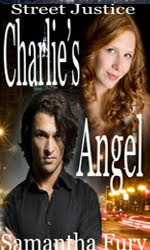This is an old post and I'm making better covers now and selling them too if you need a cover contact me here or want to learn more join one of our groups.
Hey there. We are going to talk today about making your own e-book cover. Most of the time for my e-books I start one side of my Create Space paperback template. A friend of mine suggested, also try and get high resolution images, rather than getting images that fit and are at a lower resolution.
Finding the perfect image can be the hardest step in making a cover. Especially if you are going to use more than one image.
I always suggest to purchase your images for book covers. I don't mind using free images for book trailers and websites, but for covers, even e-book covers I always purchase my images. Be sure and go with a reputable site so you can feel safe, that the model-release is in order. I normally buy from iStockphoto, BIGSTOCK, or Dreamstine. and now Depositphoto They are the three best in my opinion.
Most of the time you can down load a free image, and see if you think it will work on your cover. There will be a logo on the picture, until you purchase the image. Sometimes it's hard to get a good grasp of what the cover will look like with the logo, but do the best you can. Always remember this is a business and you need to stay within your budget.
For e-books dimensions and more detailed information go to Amazon's Guide
Amazon's Guide begins by saying . . .
Dimensions for the size of your cover art:
Minimum of 1000 pixels on the longest side
Ideal height/with ratio of 1.6
Jpeg, or .jpeg
Tiff, or .tif(f)For better quality, we recommend that images be 2500 pixels on the longest side. (I think these have changed now in 2014 please check Amazon's Guide)
When you are ready to start, open your software, and if you have a Create Space template, find where you have saved your template then open that file. It will look like this below. I am using a free trial from adobe, check it out here. You won't need the whole template if you are only making an e-book.

Next pick an image. You open the two or three files you want, and drag them both onto the template file, it will look like this. We will be using the right side of the cover only since we are only talking about e-book covers. I have chosen three photo's at random. The first picture will be our first layer, the blue sky with the tree. Also when making an e-book cover only, the bleed area is not important. When we are done we will hide or delete the template and save the image to our computer.

Now you select the first layer, then drag in into the cover, and once you have stretched it to the size of the cover you chose select again. This is where the pixels come into play. The smaller you go the more distortion you get, and the less quality you have, but with e-books I find you can go pretty low and still have a nice picture. Check your amazon guide line to chose the correct size of your picture.
I have cut out the second layer by using the round marquee tab. I will now pull this layer over and place it in the spot I wish, this will be layer two. The picture of the guy will be layer three. Name and title layers four and five.

Now, I will add the title and my name, and for a shadowy effect I will add two layers of each of the pictures of the man and woman. I have taken the opacity down on both of the first images of the man and woman and saved them. Then I added a second layer with a 100 percent opacity, of each of them and saved the image once again.
 I know this is a fast lesson, and I hope to do this again with some video sometime. The best way to learn, is to start using your software, and learning all you can about layers. They can really make a cover look a lot better. Once you are done you go back to your layer tabs and hide or delete the layers you don't want. Then you save your image.
I know this is a fast lesson, and I hope to do this again with some video sometime. The best way to learn, is to start using your software, and learning all you can about layers. They can really make a cover look a lot better. Once you are done you go back to your layer tabs and hide or delete the layers you don't want. Then you save your image. When you are done you get a nice looking image. I didn't do much with making sure lines were perfect and the font was just right. This was just a quick example of what you can do when a few nice pictures, and some very handy software.
When you are done you get a nice looking image. I didn't do much with making sure lines were perfect and the font was just right. This was just a quick example of what you can do when a few nice pictures, and some very handy software.
Below is a look at my first book cover. I have five layers of Angel to get him just the way I wanted, with his arms crossed and that shadowy look behind him. I think when all was said and done there was about ten layers of Charlie (the redhead) and those red curls. But you would never know by looking. Thanks for joining me and check back with us Monday to our next lesson on layers.
Samantha Fury