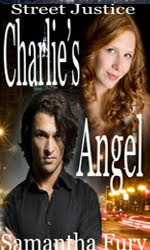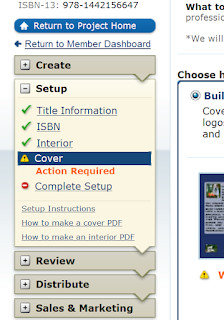I hope that everyone had a good weekend, and that you are rested and ready to work. My back decided to go out Saturday, which it does now and then so this post may be brief. There are so many things you can learn to do, in order to make a great book cover, and I'm learning myself as I watch more u tube videos and read more blogs.
So lets start with software. I know you're like me you want to jump in and make a cover but we need to talk about the tools of the business first. Some are free, some are complicated and some are very expensive. An author needs to wear many hats, and one of them is book keeper, and time manger.
You need to decide. Is it worth it to make my own covers. Do I want to spend the time necessary to do this, or would I rather be writing or spending time with my kids, or dogs. :) Do I have the time that it takes to make a good cover or should I just buy one. There are many nice places to buy covers and later. we'll spend some time on that topic.
The next question that the bookkeeper in us all needs to ask, is what can I afford. Am I making enough money from my books to buy software at this time? Maybe you already have software, if not, try looking for something free. Once you find out if you have the ability to make good covers, then you can decide how much money to spend.
I was blessed to have adobe Photoshop elements 2.0, (we got it with a camera we purchased years ago) it did everything I needed, until I did an upgrade and lost XP. Now I'm using three different kinds of software. I still have PS elements 2.0 but with 7, I have to use it in compatibility mode, and it's just not the same. I'm trying, with the free trial, Adobe
Photo Shop 13. beta and
Pixlr.
Pixlr is an online free service that allows you to set up an account and save your work online, or to your computer. It's a lot like adobe photo shop and I like it, but I prefer software to be on my computer, where I can feel a bit more safe, that no one can see, or steal my work. I'm loving the free trial of PS 13 from adobe, and more than likely will purchase this.
I do enjoy making my own covers, but may purchase a few, here and there, when I don't have the time to do the work myself. As Mr. Eastwood said in the movie, Magnum Force, 'A man needs to know his limitations.' Well we authors need to know ours also. So if you are not good at something, find someone that is.
If you don't like to, or can't figure out how to make a good cover, then check your budget and find out how much you can spend on a cover. It maybe that you don't want to spend the time learning, to make a cover. Making a good cover, can take time. I've been known to spend as much as two months searching for the right picture.
So I'm going to bring this little blog to a close, and I hope you will check out the Adobe Free trial.
here If you have any questions please post them and we'll try to get to them asap. For now until my back gets back to normal I'll be blogging twice a week. Monday and Thursday.
Thanks for joining us today. Our next lesson will be on making a cover and we will try to touch on layers. Be sure and check out my book covers below.
Samantha Fury
Author of Street Justice Series
Book 1
Charlie's Angel 
Book 2
Tidal WAve